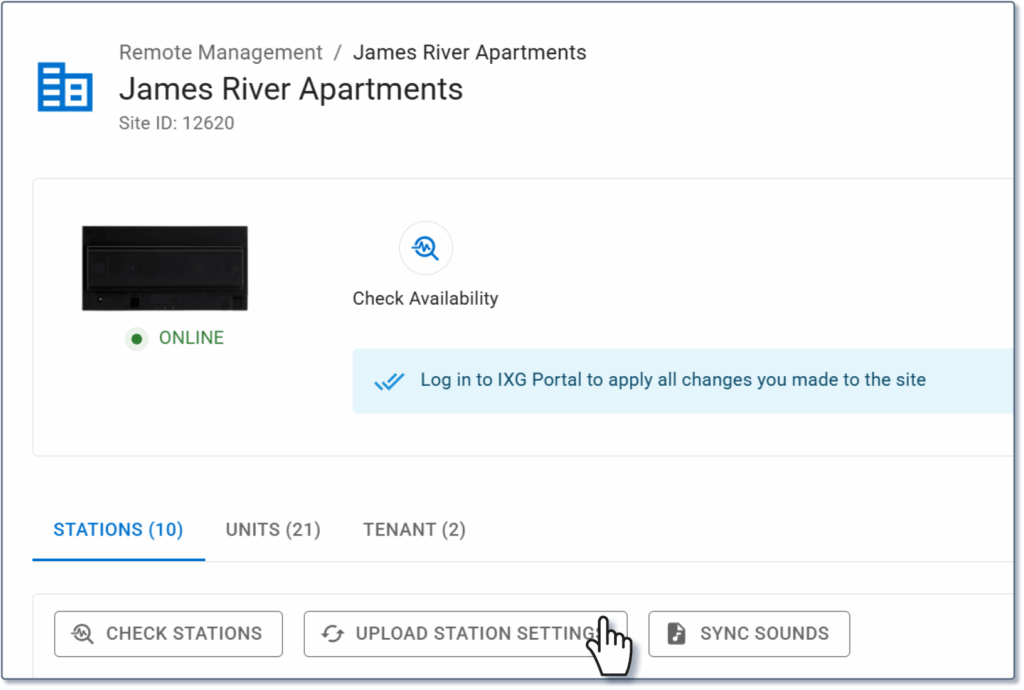In order to add a camera to an IX | IXG Series system programmed in Remote Management, the camera’s Stream Profile Token will need to be manually entered into Remote Management.
The camera’s token may be listed in the device’s support or instruction manual. It may also be available on the manufacturer’s website.
If the key is not available from first-party sources, it can be found by using a third-party discovery tool like ONVIF® Device Manager, a free utility. Be sure that whatever software solution used is permitted by the local network administrator.
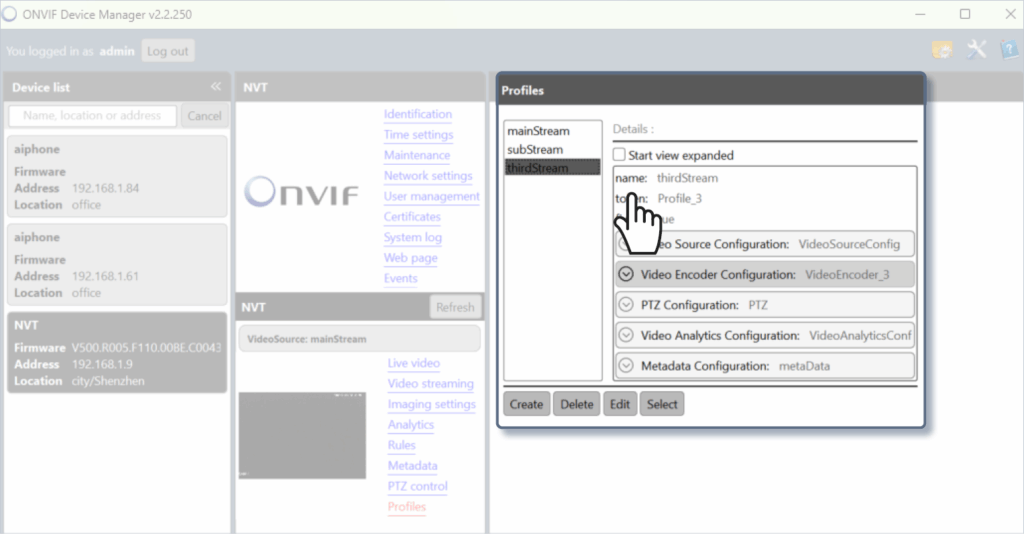
Once the key has been found, navigate to the site in Remote Management. On the left menu of the site’s main screen, select ONVIF / IP Camera.
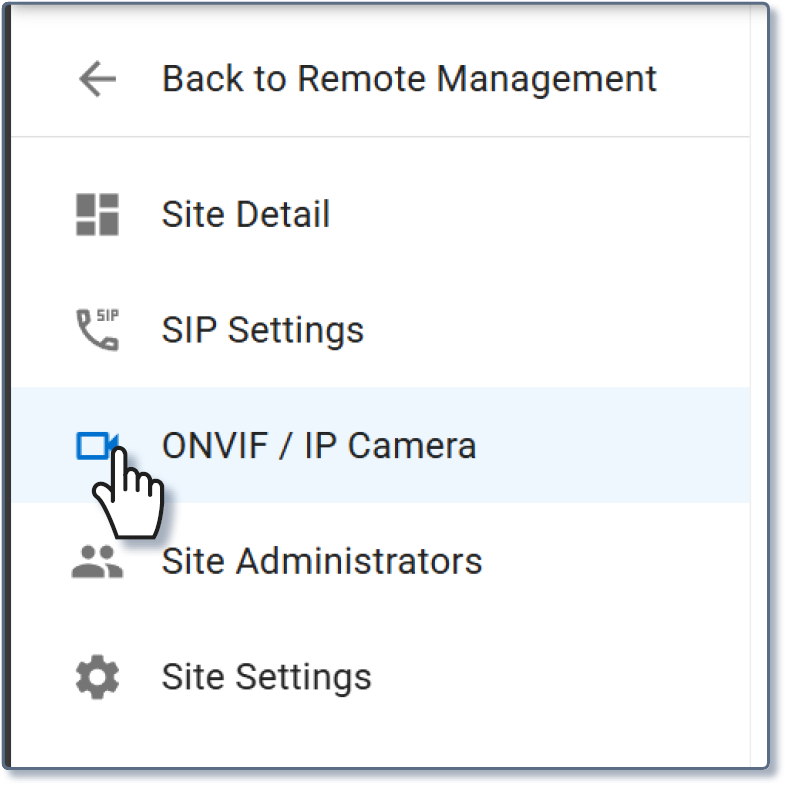
If the camera has already been added besides entering the token, click the three dots next to its name. To add a new camera from scratch, click + Add Camera.
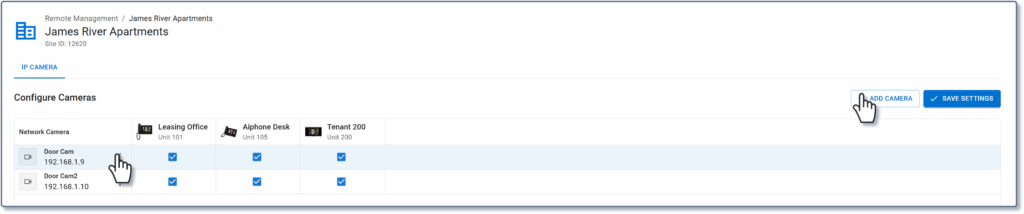
Fill in any missing information and click Save.

If the camera was newly added, click the check boxes under each station listed to add it to its address book. Repeat these steps for each camera to be added.
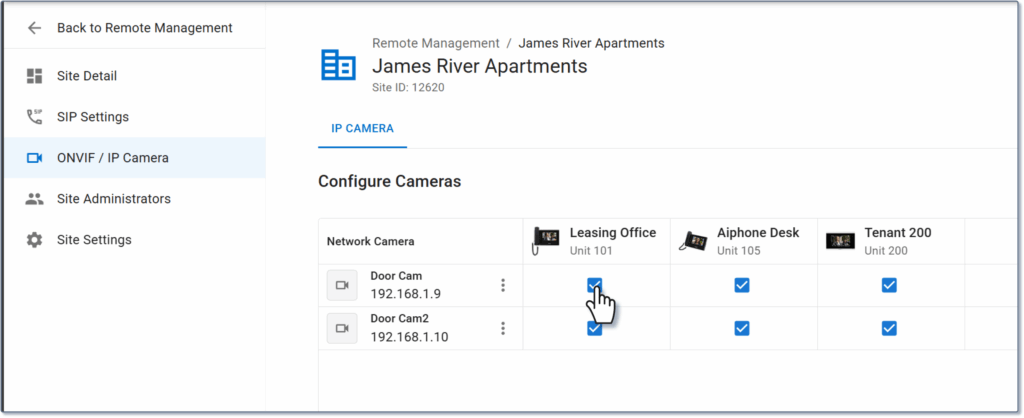
Once all settings are entered, click Site Detail to return to the main page.
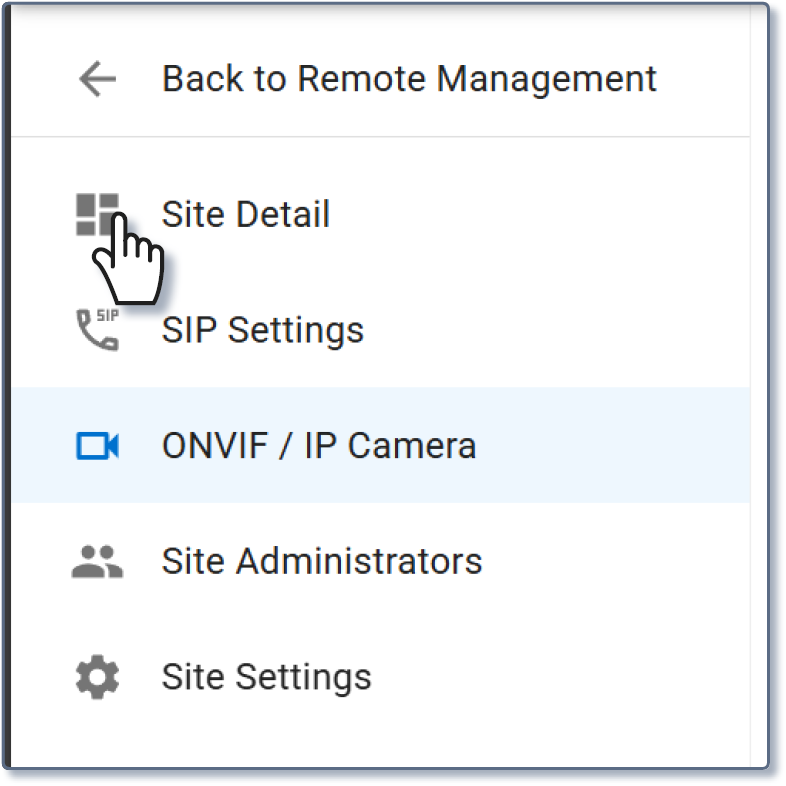
Click Upload Station Settings to complete the process.