Summary
Information and troubleshooting tips for Multicast.
Solution
Multicast groups have not been created or routed on a network to allow specific functions and features of the IS-IP Series system.
IS-IP Series System and Multicast
This is a document detailing how the IS-IP Series system utilizes uses IGMP multicasting to perform specific functions and features. The intention of this document is not to provide instructions on how to program or configure settings pertaining to IGMP or subsequent routing on third party network hardware. Aiphone is unable to perform hands-on configuration or consultation of private networks.
Video, IP unit search, paging and chimes all use IGMP multicasting. IGMP allows a network device to send a single packet to multiple recipients instead of requiring the processor and NIC to process a packet for each recipient. Without the requirement of a server or head-end device, the IS-IP Series system was designed to be both cost effective and bandwidth conscious. Because of this, IGMP is required for these features to function correctly.
IS Multicast Addresses
- 239.197.40.41 For IP unit search (not modifiable)
- 239.0.1.1 For paging between sites
- 239.0.1.2 For paging within a site
- 239.0.1.3 For chimes within a site
- 239.0.1.4 For video within a site
- 239.0.1.5 For video between sites
Of these, the 239.0.1.4 address (video broadcasting from a door station to a master station) is the most common configuration. The other 239 multicast addresses are used less often, for example, when paging to send one-way verbal announcements to multiple stations or paging amplifiers.
If any of these events fail, there could be serveral different reasons why, and multicast is a likely suspect. This can be especially true on networks comprised of layer 2 and 3 networking hardware, as well as an IS-IP Series system programmed using multiple subnets. Commonly, multicast as a protocol is not configured by default on layer 2 or 3 switches and routers.
Multicast may have to be configured in different ways, depending on the make and model of the networking hardware and the network topology. Most managed network hardware will have an “enable” option to unlock the configuration options for multicast. Refer to the specific configuration and programming manual for the network hardware being used for more information.
In most cases, two things will have to happen: A multicast group using 239.0.1.X must be created and, if the network topology contains multiple pieces of layer 2 and 3 hardware, routing must occur for the multicast data to traverse the network. A managed layer 2 switch may offer the ability to create a multicast group (which will allow the IS-IP system to function correctly if it’s deployed on a single switch), but it will not offer proper routing options to forward that data across a larger network. multicast routing is typically handled by layer 3, in the OSI model.
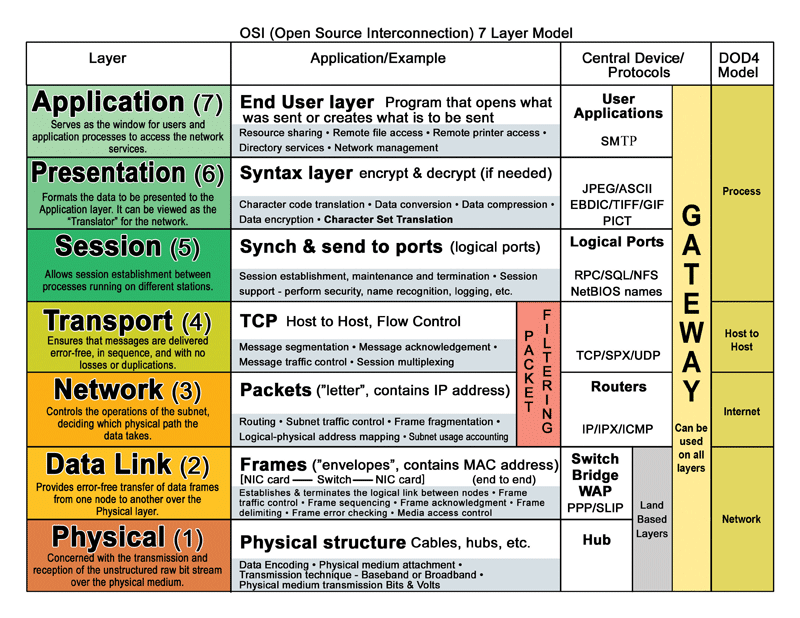
Layer 2 Network Switch
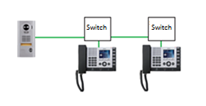
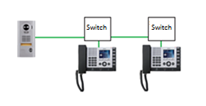
Layer 3 Network switch or Router
A layer 3 network will offer configuration options that will commonly allow multicast to be enabled, multicast groups to be created and, allow the protocol to be routed across the entire network.
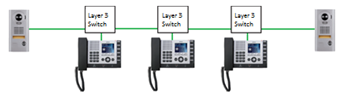
Routing
Just as IP addresses can be assigned statically or dynamically using DHCP and routes can be assigned statically or dynamically using routing protocols, IGMP packets can be routed using a static or a dynamic method using PIM (Protocol Independent Multicast). The IS- IP system uses IGMP v2, offering the choice between Sparse Mode or Dense Mode routing methods. Deciding which method to use for a particular network layout and configuring that method is beyond the scope of this document. Please refer to the documentation of the layer 3 network hardware for further information.
Troubleshooting Multicast Issues
There are several ways to troubleshooting a possible multicast configuration or routing issue, ranging from basic system tests to more involved network packet “sniffing” or capturing.
As explained earlier, an IS-IP door station uses multicast to send video to the master stations it is programmed to call. On the other hand, an IS-IP master station uses unicast when it directly calls a door station. For example, using a speed dial button or station search to manually select a door station it wants to speak to.
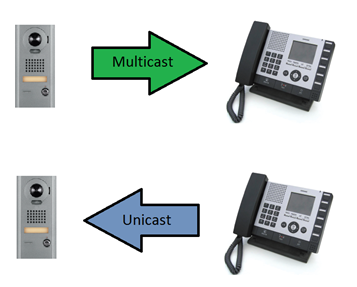
Knowing this, some reasonable conclusions can be made. If video is not present when the door station calls into a master station, but video is present when that same master station calls the door station directly, we can use other facts about the IS-IP system to narrow down the cause of the issue.
- There is not a way to disable video in the programming of any IS-IP station.
- Video displaying when a master station calls a door station shows the LCD screen of the master and the camera of the door station are functioning correctly.
- If the call-in takes place successfully and audio works, we know the stations are programmed to communicate with one another correctly.
- If the video port was blocked, typically, video would not transmit regardless of the source of the request.
- The feature of a master station calling a door station using unicast, a protocol not requiring configuration, functions correctly.
Knowing that multicast does not need to be configured on an unmanaged layer 2 switch, “bench testing” a door station and a master station (assuming one of the two is the system’s “Host”) could also help eliminate complications caused by additional network related variables.
If further evidence is needed, a packet sniffing/capturing software could show if the IS-IP stations are joining the multicast group and if the video packets are being routed properly and reaching their destination. Wireshark (https://www.wireshark.org/) is a free packet capturing software that can provide data captures in this scenario.
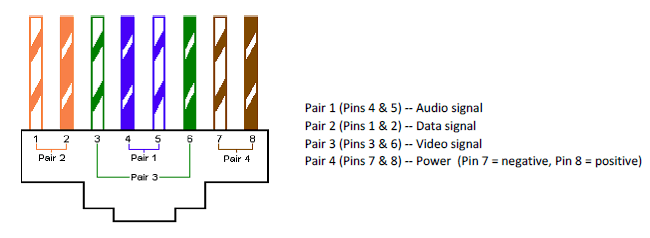 [post_title] => IS Local System Cat‑5e/6 Pinout
[post_excerpt] =>
[post_status] => publish
[comment_status] => open
[ping_status] => open
[post_password] =>
[post_name] => is-local-system-cat%e2%80%915e-6-pinout
[to_ping] =>
[pinged] =>
[post_modified] => 2025-03-12 08:39:51
[post_modified_gmt] => 2025-03-12 15:39:51
[post_content_filtered] =>
[post_parent] => 0
[guid] => https://aiphone.local/kb/is-local-system-cat%e2%80%915e-6-pinout/
[menu_order] => 0
[post_type] => kb
[post_mime_type] =>
[comment_count] => 0
[filter] => raw
)
[1] => WP_Post Object
(
[ID] => 36745
[post_author] => 23
[post_date] => 2021-05-05 13:57:47
[post_date_gmt] => 2021-05-05 20:57:47
[post_content] =>
[post_title] => IS Local System Cat‑5e/6 Pinout
[post_excerpt] =>
[post_status] => publish
[comment_status] => open
[ping_status] => open
[post_password] =>
[post_name] => is-local-system-cat%e2%80%915e-6-pinout
[to_ping] =>
[pinged] =>
[post_modified] => 2025-03-12 08:39:51
[post_modified_gmt] => 2025-03-12 15:39:51
[post_content_filtered] =>
[post_parent] => 0
[guid] => https://aiphone.local/kb/is-local-system-cat%e2%80%915e-6-pinout/
[menu_order] => 0
[post_type] => kb
[post_mime_type] =>
[comment_count] => 0
[filter] => raw
)
[1] => WP_Post Object
(
[ID] => 36745
[post_author] => 23
[post_date] => 2021-05-05 13:57:47
[post_date_gmt] => 2021-05-05 20:57:47
[post_content] => 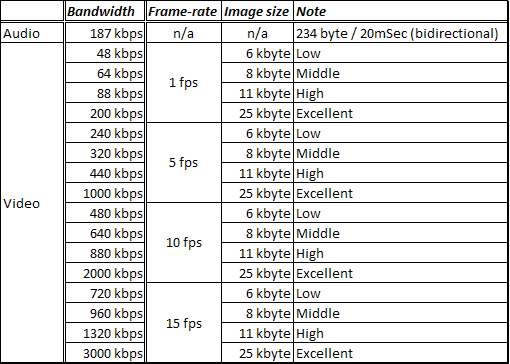 8Mbps is the maximum bandwidth.
[post_title] => IS-IP Bandwidth Requirements
[post_excerpt] =>
[post_status] => publish
[comment_status] => open
[ping_status] => open
[post_password] =>
[post_name] => is-ip-bandwidth-requirements
[to_ping] =>
[pinged] =>
[post_modified] => 2025-03-12 08:39:57
[post_modified_gmt] => 2025-03-12 15:39:57
[post_content_filtered] =>
[post_parent] => 0
[guid] => https://aiphone.local/kb/is-ip-bandwidth-requirements/
[menu_order] => 0
[post_type] => kb
[post_mime_type] =>
[comment_count] => 0
[filter] => raw
)
[2] => WP_Post Object
(
[ID] => 36748
[post_author] => 23
[post_date] => 2021-05-05 13:53:53
[post_date_gmt] => 2021-05-05 20:53:53
[post_content] =>
8Mbps is the maximum bandwidth.
[post_title] => IS-IP Bandwidth Requirements
[post_excerpt] =>
[post_status] => publish
[comment_status] => open
[ping_status] => open
[post_password] =>
[post_name] => is-ip-bandwidth-requirements
[to_ping] =>
[pinged] =>
[post_modified] => 2025-03-12 08:39:57
[post_modified_gmt] => 2025-03-12 15:39:57
[post_content_filtered] =>
[post_parent] => 0
[guid] => https://aiphone.local/kb/is-ip-bandwidth-requirements/
[menu_order] => 0
[post_type] => kb
[post_mime_type] =>
[comment_count] => 0
[filter] => raw
)
[2] => WP_Post Object
(
[ID] => 36748
[post_author] => 23
[post_date] => 2021-05-05 13:53:53
[post_date_gmt] => 2021-05-05 20:53:53
[post_content] =>