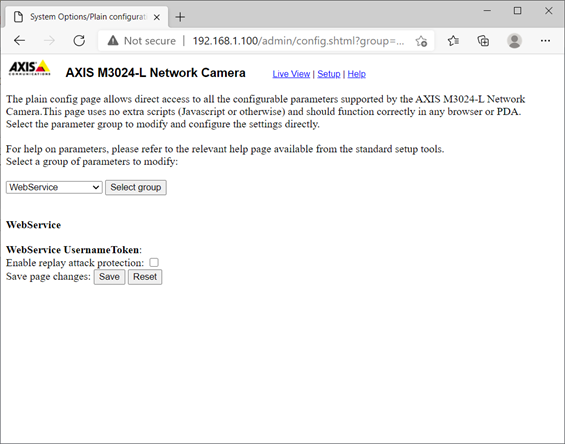NWP_Query Object
(
[query] => Array
(
[post_type] => kb
[post__not_in] => Array
(
[0] => 36638
)
[tax_query] => Array
(
[0] => Array
(
[taxonomy] => kbtopic
[field] => slug
[terms] => programming
)
)
[posts_per_page] => 4
[orderby] => rand
)
[query_vars] => Array
(
[post_type] => kb
[post__not_in] => Array
(
[0] => 36638
)
[tax_query] => Array
(
[0] => Array
(
[taxonomy] => kbtopic
[field] => slug
[terms] => programming
)
)
[posts_per_page] => 4
[orderby] => meta_value_num menu_order
[error] =>
[m] =>
[p] => 0
[post_parent] =>
[subpost] =>
[subpost_id] =>
[attachment] =>
[attachment_id] => 0
[name] =>
[pagename] =>
[page_id] => 0
[second] =>
[minute] =>
[hour] =>
[day] => 0
[monthnum] => 0
[year] => 0
[w] => 0
[category_name] =>
[tag] =>
[cat] =>
[tag_id] =>
[author] =>
[author_name] =>
[feed] =>
[tb] =>
[paged] => 0
[meta_key] =>
[meta_value] =>
[preview] =>
[s] =>
[sentence] =>
[title] =>
[fields] =>
[menu_order] =>
[embed] =>
[category__in] => Array
(
)
[category__not_in] => Array
(
)
[category__and] => Array
(
)
[post__in] => Array
(
)
[post_name__in] => Array
(
)
[tag__in] => Array
(
)
[tag__not_in] => Array
(
)
[tag__and] => Array
(
)
[tag_slug__in] => Array
(
)
[tag_slug__and] => Array
(
)
[post_parent__in] => Array
(
)
[post_parent__not_in] => Array
(
)
[author__in] => Array
(
)
[author__not_in] => Array
(
)
[search_columns] => Array
(
)
[meta_query] => Array
(
[relation] => OR
[0] => Array
(
[key] => mkb_tax_order_5693
[compare] => EXISTS
)
[1] => Array
(
[key] => mkb_tax_order_5693
[compare] => NOT EXISTS
)
)
[order] => ASC
[ignore_sticky_posts] =>
[suppress_filters] =>
[cache_results] => 1
[update_post_term_cache] => 1
[update_menu_item_cache] =>
[lazy_load_term_meta] => 1
[update_post_meta_cache] => 1
[nopaging] =>
[comments_per_page] => 50
[no_found_rows] =>
[taxonomy] => kbtopic
[term] => programming
)
[tax_query] => WP_Tax_Query Object
(
[queries] => Array
(
[0] => Array
(
[taxonomy] => kbtopic
[terms] => Array
(
[0] => programming
)
[field] => slug
[operator] => IN
[include_children] => 1
)
)
[relation] => AND
[table_aliases:protected] => Array
(
[0] => wp_term_relationships
)
[queried_terms] => Array
(
[kbtopic] => Array
(
[terms] => Array
(
[0] => programming
)
[field] => slug
)
)
[primary_table] => wp_posts
[primary_id_column] => ID
)
[meta_query] => WP_Meta_Query Object
(
[queries] => Array
(
[0] => Array
(
[key] => mkb_tax_order_5693
[compare] => EXISTS
)
[1] => Array
(
[key] => mkb_tax_order_5693
[compare] => NOT EXISTS
)
[relation] => OR
)
[relation] => OR
[meta_table] => wp_postmeta
[meta_id_column] => post_id
[primary_table] => wp_posts
[primary_id_column] => ID
[table_aliases:protected] => Array
(
[0] => wp_postmeta
[1] => mt1
)
[clauses:protected] => Array
(
[wp_postmeta] => Array
(
[key] => mkb_tax_order_5693
[compare] => EXISTS
[compare_key] => =
[alias] => wp_postmeta
[cast] => CHAR
)
[mt1] => Array
(
[key] => mkb_tax_order_5693
[compare] => NOT EXISTS
[compare_key] => =
[alias] => mt1
[cast] => CHAR
)
)
[has_or_relation:protected] => 1
)
[date_query] =>
[queried_object] => WP_Term Object
(
[term_id] => 5693
[name] => Programming
[slug] => programming
[term_group] => 0
[term_taxonomy_id] => 5693
[taxonomy] => kbtopic
[description] =>
[parent] => 5690
[count] => 8
[filter] => raw
[term_order] => 3
)
[queried_object_id] => 5693
[request] => SELECT SQL_CALC_FOUND_ROWS wp_posts.ID
FROM wp_posts LEFT JOIN wp_term_relationships ON (wp_posts.ID = wp_term_relationships.object_id) LEFT JOIN wp_postmeta ON ( wp_posts.ID = wp_postmeta.post_id ) LEFT JOIN wp_postmeta AS mt1 ON ( wp_posts.ID = mt1.post_id AND mt1.meta_key = 'mkb_tax_order_5693' )
WHERE 1=1 AND wp_posts.ID NOT IN (36638) AND (
wp_term_relationships.term_taxonomy_id IN (5693)
) AND (
wp_postmeta.meta_key = 'mkb_tax_order_5693'
OR
mt1.post_id IS NULL
) AND ((wp_posts.post_type = 'kb' AND (wp_posts.post_status = 'publish' OR wp_posts.post_status = 'acf-disabled')))
GROUP BY wp_posts.ID
ORDER BY wp_postmeta.meta_value+0 ASC, wp_posts.menu_order ASC
LIMIT 0, 4
[posts] => Array
(
[0] => WP_Post Object
(
[ID] => 36630
[post_author] => 23
[post_date] => 2021-04-09 17:38:30
[post_date_gmt] => 2021-04-10 00:38:30
[post_content] =>
Volume Settings
The IX Series has multiple different settings for a station's volume. The most common settings are:
Handset Transmit
The transmit volume using a handset while in communication or paging.
Handset Receive
The receive volume using a handset while communicating.
[mkb-info]This value sets the ringback tone volume.[/mkb-info]
Hands-Free Transmit
The transmit volume while communicating and paging in hands-free mode.
Hands-Free Receive
The receive volume while communicating in hands-free mode.
[mkb-info]This value sets the ringback tone volume.[/mkb-info]
Headset Jack Transmit
The transmit volume while using a device plugged into the headset jack.
Headset Jack Receive
The receive volume while using a device plugged into the headset jack.
Transmit
The transmit volume during communication and while being monitored.
Receive
The receiving volume during communication.
[mkb-info] For IX-DV, IX-DVF(-*), and IX-SSA(-*), "Receive" is the setting of the receive volume while communicating. For other stations, "Receive" is the setting of the receive volume while communicating and paging.
This value also sets the ringback tone volume.
[/mkb-info]
Ringtone
The volume for the ringtone and paging tone of a station.
Paging
The volume of an incoming page for IX-DV, IX-DVF(-*), and IX-SSA(-*) stations.
[post_title] => Changing Volume Settings
[post_excerpt] =>
[post_status] => publish
[comment_status] => open
[ping_status] => open
[post_password] =>
[post_name] => changing-volume-settings
[to_ping] =>
[pinged] =>
[post_modified] => 2025-04-10 07:48:56
[post_modified_gmt] => 2025-04-10 14:48:56
[post_content_filtered] =>
[post_parent] => 0
[guid] => https://aiphone.local/kb/changing-volume-settings/
[menu_order] => 0
[post_type] => kb
[post_mime_type] =>
[comment_count] => 0
[filter] => raw
)
[1] => WP_Post Object
(
[ID] => 36656
[post_author] => 23
[post_date] => 2021-04-09 18:11:55
[post_date_gmt] => 2021-04-10 01:11:55
[post_content] =>
Summary
When an IX-DA or IX-DF calls into an IX-MV7-* master station, the camera appears to be zoomed-in to the top right corner.
Cause
This is due to the preset video resolution settings for the station, and not an actual "zoom" feature.
Solution
In Support Tool, expand Network Settings and select Video. Find the door station(s) and click on the drop-down menu under Resolution. Select 640x480(VGA) and click Update. Once updated, upload the setting file to the station(s).
[post_title] => IX-DA / IX-DF Preset Zoom with IX-MV7-*
[post_excerpt] =>
[post_status] => publish
[comment_status] => open
[ping_status] => open
[post_password] =>
[post_name] => ix-da-ix-df-preset-zoom-with-ix-mv7
[to_ping] =>
[pinged] =>
[post_modified] => 2021-04-09 18:11:55
[post_modified_gmt] => 2021-04-10 01:11:55
[post_content_filtered] =>
[post_parent] => 0
[guid] => https://aiphone.local/kb/ix-da-ix-df-preset-zoom-with-ix-mv7/
[menu_order] => 0
[post_type] => kb
[post_mime_type] =>
[comment_count] => 0
[filter] => raw
)
[2] => WP_Post Object
(
[ID] => 36657
[post_author] => 23
[post_date] => 2021-04-22 16:53:54
[post_date_gmt] => 2021-04-22 23:53:54
[post_content] =>
Summary
If the configuration of a system is lost it is possible to recover it using Support Tool.
Solution
To successfully restore a system’s configuration using Support Tool, all stations must be found by the station search, and the ID and password of each station must be known. Any stations not found by the station search will result in partially recovered configuration file which will be corrupt and unusable. Systems with IX Mobile, IX-1/10AS, and IX-PAs will also be unrecoverable.
- Within Support Tool, choose Tools and then select Restore Setting File.
Selecting Station Search will search the network for IX Series stations. This is the same search as Association Settings process performed during the initial programming. The same networking rules will apply. Doing this process in a controlled environment, on an unmanaged switch, will provide the best results. Once the stations are found, the following information is required:
- A new, unique, system name
- ID and password for each station (there are no default values)
- Select each station and click Apply.
[post_title] => Restore (recover) System Configuration File
[post_excerpt] =>
[post_status] => publish
[comment_status] => open
[ping_status] => open
[post_password] =>
[post_name] => restore-recover-system-configuration-file
[to_ping] =>
[pinged] =>
[post_modified] => 2021-04-22 16:53:54
[post_modified_gmt] => 2021-04-22 23:53:54
[post_content_filtered] =>
[post_parent] => 0
[guid] => https://aiphone.local/kb/restore-recover-system-configuration-file/
[menu_order] => 0
[post_type] => kb
[post_mime_type] =>
[comment_count] => 0
[filter] => raw
)
[3] => WP_Post Object
(
[ID] => 36658
[post_author] => 23
[post_date] => 2021-04-22 16:58:50
[post_date_gmt] => 2021-04-22 23:58:50
[post_content] =>
User ID and Password and ONVIF ID and Password
Step 1
Logging into an Axis camera requires an admin (User) ID and password. However this ID and password are not the ID and password used to register the camera to Support Tool. This user list is located under Security Options > Security > Users.
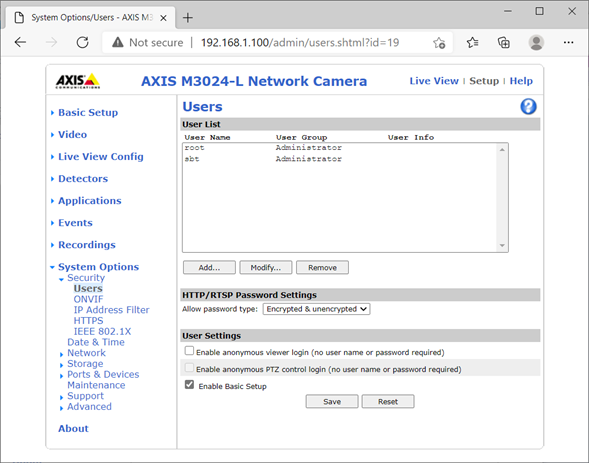
Step 2
The ID and password needed to register the camera to Support Tool is found under System Options > Security > ONVIF. Note that this setting layer could vary depending on the AXIS camera you have. It is possible that there is no default value here and will need to be set.
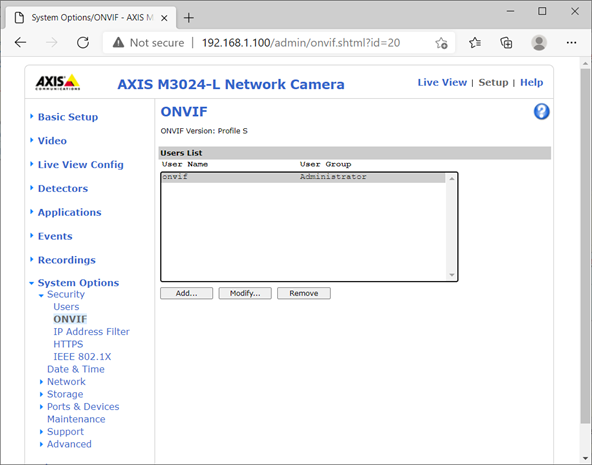
Step 3
AXIS recommends Administrator rights of User group for the most VMS and ONVIF clients.
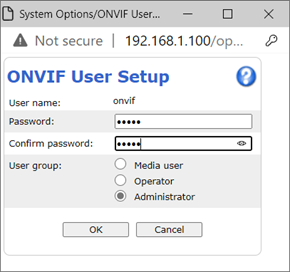
Date and Time
AXIS cameras require ONVIF clients to have a time difference between the camera and the client to be less than 5 seconds. AXIS recommends disabling the Reply Attack Protection if your AXIS cameras and ONVIF clients do not use an NTP server. You can find this option under System Options > Advanced > Plain Config.
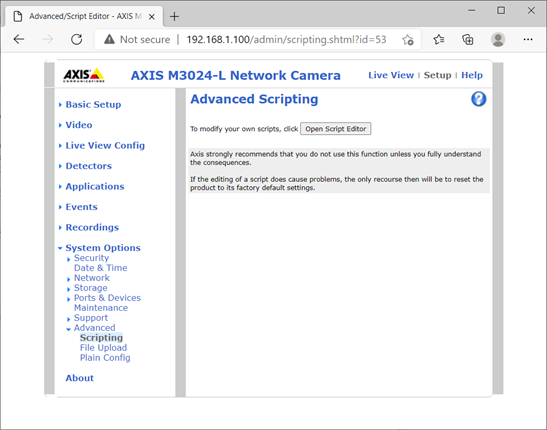
Select WebService from the combo box then remove the check mark from “Enable” for Replay Attack Protection.
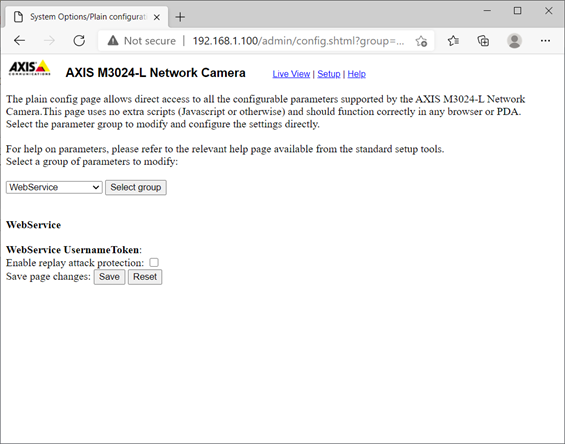
Tutorial Video
The following video from AXIS (not produced by Aiphone) explains this process in more detail.
https://www.youtube.com/watch?v=B26fD5iKWM4
[post_title] => Registering Axis Cameras to IX Support Tool
[post_excerpt] =>
[post_status] => publish
[comment_status] => open
[ping_status] => open
[post_password] =>
[post_name] => registering-axis-cameras-to-ix-support-tool
[to_ping] =>
[pinged] =>
[post_modified] => 2025-03-12 08:39:32
[post_modified_gmt] => 2025-03-12 15:39:32
[post_content_filtered] =>
[post_parent] => 0
[guid] => https://aiphone.local/kb/registering-axis-cameras-to-ix-support-tool/
[menu_order] => 0
[post_type] => kb
[post_mime_type] =>
[comment_count] => 0
[filter] => raw
)
)
[post_count] => 4
[current_post] => -1
[before_loop] => 1
[in_the_loop] =>
[post] => WP_Post Object
(
[ID] => 36630
[post_author] => 23
[post_date] => 2021-04-09 17:38:30
[post_date_gmt] => 2021-04-10 00:38:30
[post_content] =>
Volume Settings
The IX Series has multiple different settings for a station's volume. The most common settings are:
Handset Transmit
The transmit volume using a handset while in communication or paging.
Handset Receive
The receive volume using a handset while communicating.
[mkb-info]This value sets the ringback tone volume.[/mkb-info]
Hands-Free Transmit
The transmit volume while communicating and paging in hands-free mode.
Hands-Free Receive
The receive volume while communicating in hands-free mode.
[mkb-info]This value sets the ringback tone volume.[/mkb-info]
Headset Jack Transmit
The transmit volume while using a device plugged into the headset jack.
Headset Jack Receive
The receive volume while using a device plugged into the headset jack.
Transmit
The transmit volume during communication and while being monitored.
Receive
The receiving volume during communication.
[mkb-info] For IX-DV, IX-DVF(-*), and IX-SSA(-*), "Receive" is the setting of the receive volume while communicating. For other stations, "Receive" is the setting of the receive volume while communicating and paging.
This value also sets the ringback tone volume.
[/mkb-info]
Ringtone
The volume for the ringtone and paging tone of a station.
Paging
The volume of an incoming page for IX-DV, IX-DVF(-*), and IX-SSA(-*) stations.
[post_title] => Changing Volume Settings
[post_excerpt] =>
[post_status] => publish
[comment_status] => open
[ping_status] => open
[post_password] =>
[post_name] => changing-volume-settings
[to_ping] =>
[pinged] =>
[post_modified] => 2025-04-10 07:48:56
[post_modified_gmt] => 2025-04-10 14:48:56
[post_content_filtered] =>
[post_parent] => 0
[guid] => https://aiphone.local/kb/changing-volume-settings/
[menu_order] => 0
[post_type] => kb
[post_mime_type] =>
[comment_count] => 0
[filter] => raw
)
[comment_count] => 0
[current_comment] => -1
[found_posts] => 7
[max_num_pages] => 2
[max_num_comment_pages] => 0
[is_single] =>
[is_preview] =>
[is_page] =>
[is_archive] => 1
[is_date] =>
[is_year] =>
[is_month] =>
[is_day] =>
[is_time] =>
[is_author] =>
[is_category] =>
[is_tag] =>
[is_tax] => 1
[is_search] =>
[is_feed] =>
[is_comment_feed] =>
[is_trackback] =>
[is_home] =>
[is_privacy_policy] =>
[is_404] =>
[is_embed] =>
[is_paged] =>
[is_admin] =>
[is_attachment] =>
[is_singular] =>
[is_robots] =>
[is_favicon] =>
[is_posts_page] =>
[is_post_type_archive] => 1
[query_vars_hash:WP_Query:private] => 1f80b0fb3aa66c2d9c3c080c3a4fcd12
[query_vars_changed:WP_Query:private] => 1
[thumbnails_cached] =>
[allow_query_attachment_by_filename:protected] =>
[stopwords:WP_Query:private] =>
[compat_fields:WP_Query:private] => Array
(
[0] => query_vars_hash
[1] => query_vars_changed
)
[compat_methods:WP_Query:private] => Array
(
[0] => init_query_flags
[1] => parse_tax_query
)
)
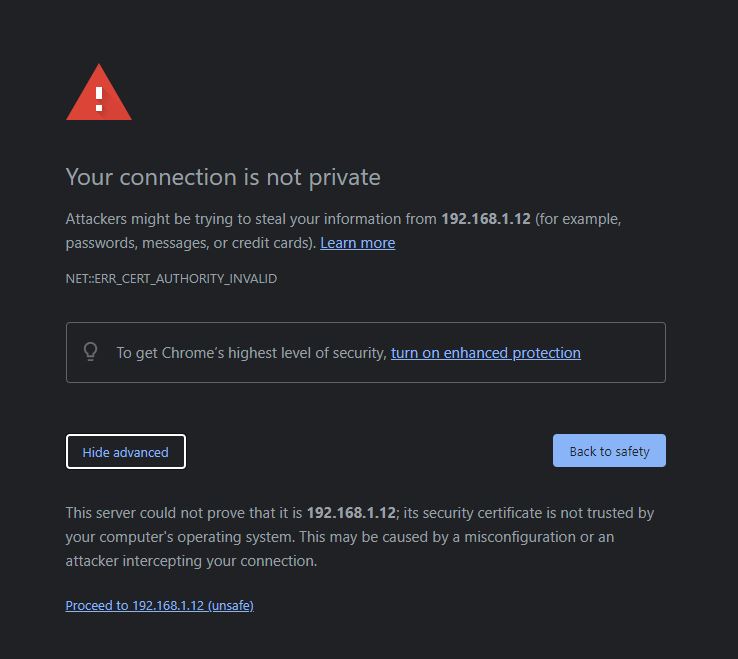
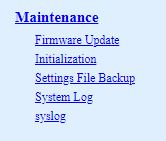
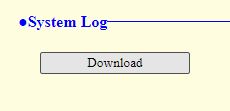
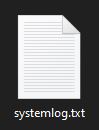
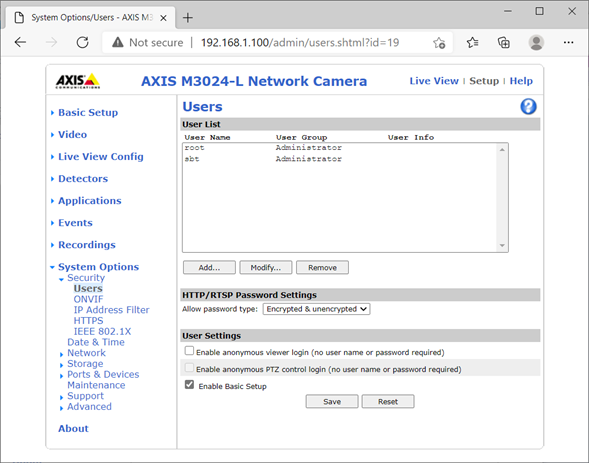
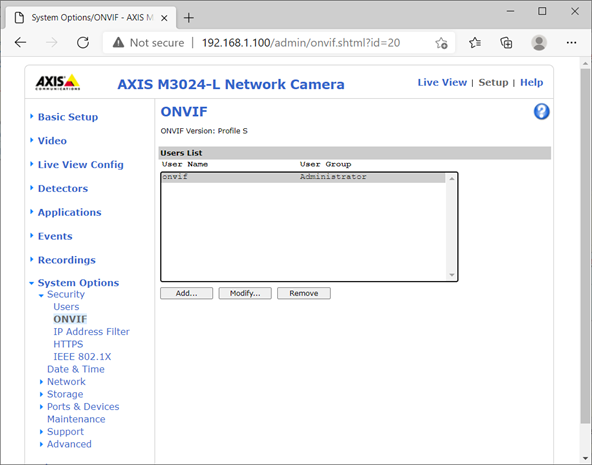
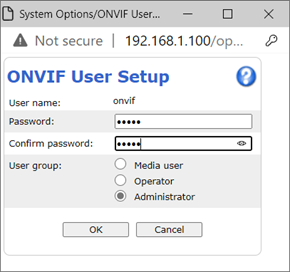
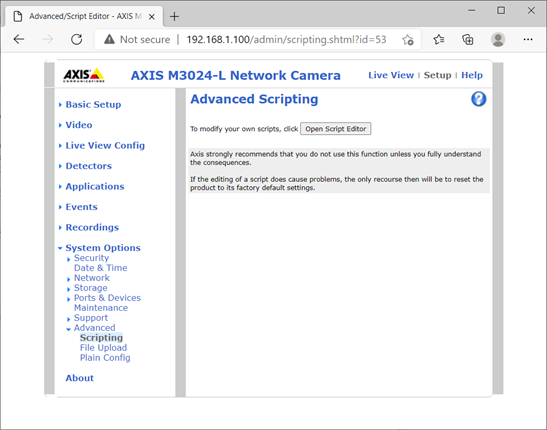 Select WebService from the combo box then remove the check mark from “Enable” for Replay Attack Protection.
Select WebService from the combo box then remove the check mark from “Enable” for Replay Attack Protection.